Picture this: You have a Power App gallery which contains employee name text data using Power Fx formula ThisItem.Name:
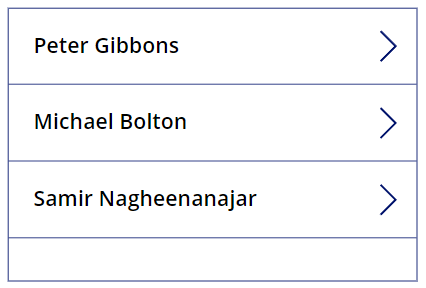
Next, you want to change the text format from “Peter Gibbons” to, say, “Gibbons, Peter”.
However, you’re not (yet) a Power Fx guru. What can you do???
Well, a feature which I’ve found useful is Power Apps Ideas which allows you to transform examples to Power Fx formulas by using the power of AI models.
In this article, I will show you how to how to use Power Apps Ideas. This is how it works:
- In your gallery, select a text control:
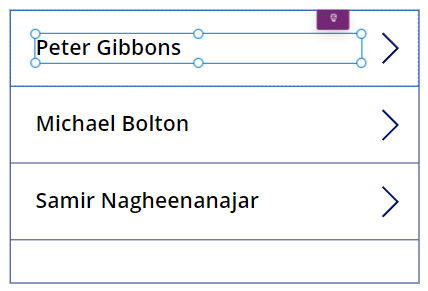
- Go to the properties pane Ideas tab:
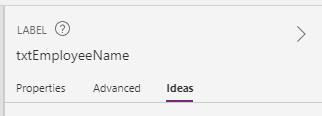
- Change the text to the format you want. In this case, I’ll change the text from “Peter Gibbons” to “Gibbons, Peter”:
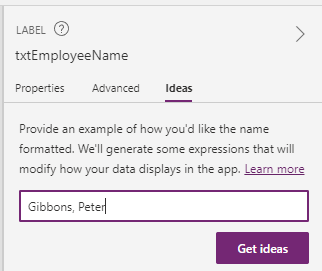
- Click the “Get ideas” button to generate the Power Fx formula:
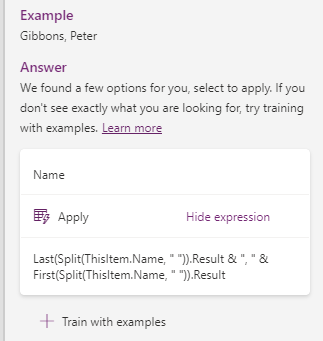
- Click the “Apply” button to apply the Power Fx formula to the text control:
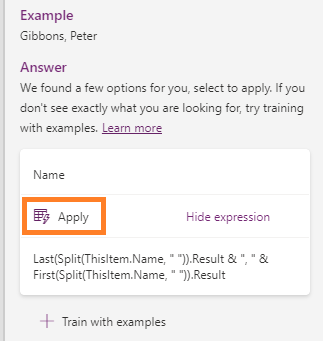
- Check the gallery to ensure the effect is what you expect!
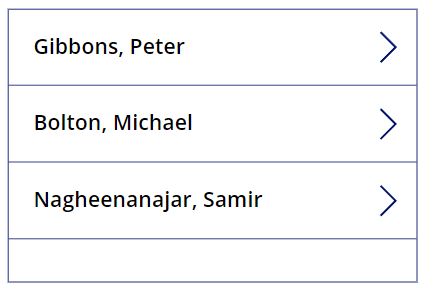
Here are some examples generated by Power Apps Ideas:
| Power Fx Formula | Example |
|---|---|
ThisItem.Name | Peter Gibbons |
Last(Split(ThisItem.Name, " ")).Result & ", " & First(Split(ThisItem.Name, " ")).Result | Gibbons, Peter |
Left(ThisItem.Name, 1) & ". " & Last(Split(ThisItem.Name, " ")).Result | P. Gibbons |
First(Split(ThisItem.Name, " ")).Result | Peter |
Last(Split(ThisItem.Name, " ")).Result | Gibbons |
Also, if you select a control and get the following message, click the “Learn more” link for more info.
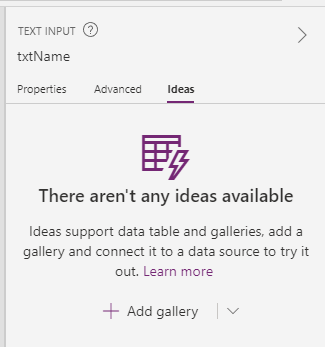
Power Apps Ideas reference: https://learn.microsoft.com/en-gb/power-apps/maker/canvas-apps/power-apps-ideas
If this has been useful, feel free to share with others. Thanks for stopping by! 😊